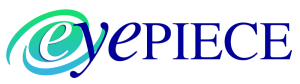ZWO’s Seestar Makes Astrophotography Easy and Inexpensive

Yes, it’s true. Astrophotography no longer needs to cost an arm and a leg, nor does it require a multiyear steep learning curve. The Chinese manufacturer ZWO, famous for their cameras and other astronomy equipment, has come out this Fall with their own smart telescope, Seestar 50, which retails for $499 including shipping, and which is ridiculously easy to use.
What’s a smart telescope? In short it’s a telescope which you simply set down, turn on, and let it do the rest of the work where all you have to do is choose what you wish to observe or image. No setup, no eyepiece, no finderscope, no follow-up image processing and most importantly, no alignment necessary. A small number of smart telescopes have come into existence since 2015 and Seestar is not the first; but none in this price range. For more information on smart telescopes in general, listen to the Club’s AAASKY podcast episode #12 on the subject. Suffice it to say that the advent of smart telescopes is comparable to the revolution in cellphones which the first iPhone created. What follows is a discussion of Seestar in particular.
Seestar has a 3-element. APO 50mm lens (hence Seestar 50) and a focal length of 250mm (F/5). As I mentioned, there is no option for an eyepiece, you find and see everything on your iPhone or Android phone. If you want greater magnification, just zoom in on your phone.
The telescope itself weighs 2.5kg all in and is about the size of a fat loaf of bread. It comes in a plastic form-fitting case which also carries its charger as well as the mini-tripod and solar filter which ship with it. It’s incredibly easy to travel with. To set it up, you just take it out of the case, screw in the tripod, set it down on the ground or any other level surface and press the “On” button for a few seconds. Do make sure you’ve charged it up before starting (four LED’s indicate the charge level), for you’re not going to want to stop your session with it until the battery runs down.
I received a Seestar a couple of weeks ago and have been putting it through its paces, both from a dark-sky site near North/South Lake upstate and from my NYC building’s roof, about the worst light-polluted location I know.

The free Seestar app is available on the iPhone and Android app stores. I used the iPhone version. The app User Interface is a bit daunting at first but soon becomes second nature once you’re used to it. The first time you use Seestar, you have a short one-time setup to do to connect the app to the telescope. Don’t forget to set up WiFi in the “Station Mode” option of the app, which allows the telescope to communicate with your phone via WiFi, rather than Bluetooth, as that permits you to get farther away then 10 feet! There are tutorials included in the app as well as online, which can help you set it up if you need them, and it’s probably worth watching the tutorial one time.
Once it’s set up and you’re ready to image, tap on the “Connect” button in the app if you haven’t already. Then select from a choice of Stargazing (for deep sky objects), Solar, Lunar, Planetary or Scenery. Note: I didn’t try out the “Scenery” for terrestrial photography, nor “Planetary” as that is a recent addition in a firmware update. I did try shooting Jupiter before they provided the Planetary option and the planet was completely blown out. My understanding is that’s been fixed with the new Planetary option although I haven’t yet tested it.
For solar photography, make sure you put the supplied solar filter on the lens front before you point the scope at the sun! I and others have noticed that the Seestar may have trouble finding the sun if you haven’t observed anything else with it that session; if that happens, then just pick it up and manually point it near the sun and it will take it from there.

The scope takes beautiful, effortless images of the sun and the moon (the latter under the “Lunar” option). Above are the first such images I took with the scope.
For dark sky objects, using the “Stargazing” option, you can choose from a graphic list of “Tonight’s Best” in the app, or click on the “”SkyAtlas” icon at the bottom of the app’s screen to select any object of your choice. If you wish you can narrow your search by choosing the type of DSO you wish to observe: Galaxy, Nebula or Cluster, although in practice there is no need for this if you already know where you want to point. To choose a specific target, after choosing the Sky Atlas, there is a “Search” icon at the upper right which allows you to type the name of an object, i.e., “M31” or “Veil Nebula” etc.–I haven’t yet been able to stump its database with an object name it doesn’t recognize.
You then click on “Gazing” next to an icon-size image of the object and the scope slews to it and centers the object. (You can de-center the object manually if you wish for aesthetic reasons). Seestar’s internal database of the sky allows it to find objects and center them via plate-solving (ie., comparing what it “sees” to the database)–it always “knows” what it’s pointing at. This process is rapid. After plate-solving, the app presents you with a big red button at the bottom center of your phone screen; tap on it to begin imaging and stacking frames.
The Seestar takes 10-second subframes of DSO’s and at present, this is not modifiable. In addition to showing you the object as more and more detail becomes apparent in real time via stacking frames, it shows you the aggregate length of exposure and as soon as you stop imaging by tapping on the red rectangle (which replaced the red circle), the image is automatically saved to the directory of your choice on your phone. That’s it, that’s all you have to do, Seestar does the rest.
You can also download the original FITS files from each subframe by connecting the Seestar to your computer via USB if you wish to do your own processing. I have not yet tried this option.
From my dark-sky site, the photos are understandably very good. I generally did 30-minute exposures of DSO’s, although you get a decent enough image in 3 to 4 minutes. Here are some examples:

I also shot some DSO’s from the city, which were surprisingly good, although the urban sky background is far from black on these. I could even make out the Horsehead Nebula in a 4-minute urban exposure, although that was more of a test than an attempt at a photo worth keeping. I did darken the background sky using only the simple “Levels” command in the Mac Photos app. For example, here are the Great Orion nebula and the Cigar Galaxy shot from my apartment building’s deck:

There is an anti-dew lens heater built in, as well as a light-pollution filter, both of which you can toggle on or off in the app. The app warns you that the anti-dew heater will cause the battery to drain more quickly, although I did not find this a problem in practice. ZWO says not to use the LP filter other than for nebulae (Duh!) and in fact in the latest firmware version, it turned itself on automatically when I chose a nebula. The app has an efficient autofocus button which is quick and works extremely well. Stars are sharp and perfectly round.
So far, the only potential shortcoming to Seestar I have found is that the DSO JPEG’s look wonderful on an iPhone, but they are fairly low resolution and don’t blow up well. Of course, that’s not unusual for JPEGs and I have to believe that if you instead download the FITS subframes and process them in Pixinsight, you could achieve superior quality. And perhaps by doing multiple-hour exposures as with a large telescope rig, this would be less of an issue, I just haven’t tried that yet. For me the whole point about Seestar is spontaneity and simplicity.
The Seestar app is heavily oriented toward sharing Seestar photos. There is a “Community” icon at the bottom of the app’s screen which allows you to see photos taken by Seestar users around the world, add comments and communicate with them. And of course you can seamlessly post your own Seestar photos to the community as soon as your imaging each one finishes.
Who is Seestar for? Seasoned astrophotographers with large complex rigs will probably find it too limited with its small aperture, unavailability of a multi-filter imaging (LRGB, etc.) and lack of flexibility on subframe duration. On the other hand, if you don’t want to devote many hours of your life to learn the art of astrophotography and just want to see and record pictures of celestial objects without spending a fortune on doing that, Seestar is something to seriously consider. Put another way, it’s an ideal scope for non-professionals and non-astrophotographers who nevertheless have an interest in the sky.
For the upcoming solar eclipse on April 8, Seestar is a perfect instrument to capture that moment with no fuss and little chance of error–assuming the weather cooperates.